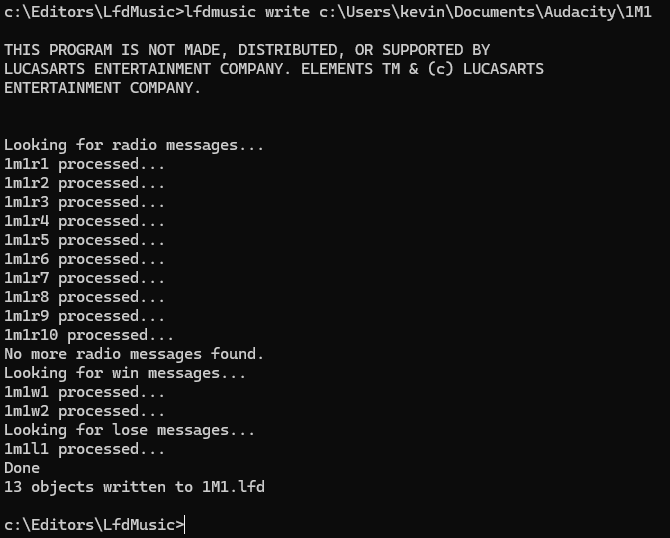Difference between revisions of "TIE Fighter Custom Audio"
Lockesetzer (talk | contribs) |
Lockesetzer (talk | contribs) |
||
| (One intermediate revision by the same user not shown) | |||
| Line 11: | Line 11: | ||
By design, TIE Fighter only supports 16 in-flight radio messages (not counting mission complete/failure messages). While there are mixed results with having messages above this limit in TIE Fighter Remastered, this is not supported, and under no circumstances will function with audio messages. | By design, TIE Fighter only supports 16 in-flight radio messages (not counting mission complete/failure messages). While there are mixed results with having messages above this limit in TIE Fighter Remastered, this is not supported, and under no circumstances will function with audio messages. | ||
| − | == Win / Loss Radio Messages == | + | === Win / Loss Radio Messages === |
While a mission editor provides two lines of text for each win (primary or secondary) and loss (primary) message, the audio must be done as a single file. In other words: one audio file for primary mission win, one audio file for secondary objectives complete, and one audio file for primary mission loss (even if two lines of text are being used for any of the above) | While a mission editor provides two lines of text for each win (primary or secondary) and loss (primary) message, the audio must be done as a single file. In other words: one audio file for primary mission win, one audio file for secondary objectives complete, and one audio file for primary mission loss (even if two lines of text are being used for any of the above) | ||
| Line 257: | Line 257: | ||
where <target> is the file path location of the folder where your radio audio messages are stored. | where <target> is the file path location of the folder where your radio audio messages are stored. | ||
| + | |||
| + | For more information, please review the following example run: | ||
| + | |||
| + | [[image:Lfdmusic_example.png]] | ||
==== Use Case ==== | ==== Use Case ==== | ||
Latest revision as of 12:54, 16 July 2024
Audio files in TIE Fighter (for its CD and Remastered editions only) provide audio for briefings, debriefings, and in-flight radio messages. These files can be modified to provide custom audio files, which in turn can allow mission creators to accompany their custom missions with audio that matches their own custom briefings and in-flight radio messages.
This page serves as a guide on how to configure custom audio files for TIE Fighter, as well as an explanation for how audio files work in TIE Fighter.
Limitations[edit]
TIE Fighter CD vs. TIE Fighter Remastered[edit]
Audio is available in both TIE Fighter CD and TIE Fighter Remastered (95/98); however, only in TIE Fighter Remastered are the audio files stored on the user's hard drive. While it is possible to use custom audio on TIE Fighter CD, it would necessitate creating a new CD image / ISO with the updated files, or using a tool (such as XCDR) that could swap files from being read on the hard drive instead of on the disk. As both scenarios require considerable effort, this page will focus explicitly on the installation of custom audio for TIE Fighter Remastered, even though the steps and information would also apply to TIE Fighter CD in most cases.
Sixteen Radio Messages[edit]
By design, TIE Fighter only supports 16 in-flight radio messages (not counting mission complete/failure messages). While there are mixed results with having messages above this limit in TIE Fighter Remastered, this is not supported, and under no circumstances will function with audio messages.
Win / Loss Radio Messages[edit]
While a mission editor provides two lines of text for each win (primary or secondary) and loss (primary) message, the audio must be done as a single file. In other words: one audio file for primary mission win, one audio file for secondary objectives complete, and one audio file for primary mission loss (even if two lines of text are being used for any of the above)
Debriefing Audio[edit]
Audio for the Briefing Officer and the Priest / Secret Order member in TIE Fighter is hard-coded to run under explicit conditions.
Specifically, what debriefing audio plays for the Priest / Secret Order member is based on whether the secondary mission objectives are successful or not. It does not matter what the mission itself has been coded to display.
For example, a mission that has been configured for the Secret Order member to reply when the primary objectives are complete will play the audio for secondary objectives failed if the secondary objectives were not completed (or did not exist).
Similarly, the same condition applies for the Briefing Officer - what debriefing audio plays for the briefing officer is based on whether the primary mission objectives are successful or not.
There is something of a workaround for this (as seen in the base game, in Battle #1 Mission #1, the only mission in the base game where the briefing officer has text when the secondary mission objectives are completed) - provided the secondary goals cannot be completed without the primary goals being done as well, the mission can be configured to only make a debriefing response visible if secondary goals are completed. Therefore, the audio will only play if the secondary goals are completed (even if the game makes it available because the primary goals were completed). Nevertheless, there is no ability to provide audio for a condition where the secondary goals fail, but the primary mission is successful for the Briefing Officer.
In general, this speaks to a standard principal: TIE Fighter is expecting certain standard behaviors when it comes to what audio is played, and anything outside of the standard game experience is unlikely to function as desired.
Location and File Structure[edit]
Folder Structure[edit]
All audio voice files are located within the VOICE folder in the TIE Fighter installation path for TIE Fighter Remastered (for TIE Fighter CD, they are stored on the root folder of the CD).
Within the VOICE folder, all folders use the following structure, to identify what mission they are for
| Battle # | M | Mission # |
|---|
Where Battle # represents which number battle the mission is for, and Mission # represents which mission number within the battle the mission is. For example, to find audio for mission 6 in Battle 1, you would navigate to the **1M6** folder.
(For the Historical missions, "A" is the Battle # for the TIE Advanced, "G" for Assault Gunboat, "D" for TIE Defender, "F" for TIE Fighter, "B" for TIE Bomber", "I" for TIE Interceptor", and "M" for Missile Boat).
Within each folder, there is an LFD with a name that matches the folder (ex: 1M6.LFD). All audio for in-flight radio messages are stored within the LFD. All briefing/debriefing audio are stored as external files within the folder. Both the audio files stored individually (for briefings/debriefings) and the audio files stored within the LFD (in-flight radio messages) all have their own naming convention that must be followed in order for the game engine to load them.
File Structure - External Files (non-LFD)[edit]
TIE Fighter load certain audio files to play during briefing and de-briefing based on the name of the audio file within the appropriate mission folder. If it cannot load an audio file (either because it does not exist or because it is not in the correct audio format), it will not play any audio.
The format of these briefing/debriefing audio files is as follows:
| Battle # | M | Mission # | Type (I, OB, OD, OH, PB, PD, PH) | Message # | .VOC |
|---|
Battle # and Mission # refer to the battle number and battle mission number respectively for the mission, and should match the folder they are contained within.
Types determine where and under what circumstance the audio will play. Each type option is explained in more detail below:
- I (or Initial Map Briefing): Audio that plays during each map message on the initial map briefing
- OB (or Officer Briefing): Audio that plays from the Briefing Officer during the briefing (pre-flight)
- OB or Officer Debriefing: Audio that plays from the Briefing Officer during the debriefing (post-flight) when the primary objectives are complete.
- OH or Officer Hints: Audio that plays from the Briefing Officer during the debriefing (post-flight) when the primary objectives failed or were incomplete.
- PB (or Priest/Secret Order Briefing): Audio that plays from the Priest / Secret Order representative during the briefing (pre-flight)
- PB or Priest/Secret Order Debriefing: Audio that plays from the Priest / Secret Order representative during the debriefing (post-flight) when the secondary objectives are complete.
- PH or Priest/Secret Order Hints: Audio that plays from the Priest / Secret Order representative during the debriefing (post-flight) when the secondary objectives failed or were incomplete.
Message # refers to which numbered item the audio pertains to. For a map, this means "2" would play for the second map message. For a briefing officer, "4" would pertain to whatever is set for "Question 4".
To gain a better understanding of the above, consider the following examples:
- 1M1OB1.VOC - This audio will play for Battle #1 Mission #1 ("1M1") during the briefing ("B") when the player selects the Briefing Officer's ("O") first ("1") question.
- 1M1I3.VOC - This audio will play for Battle #1 Mission #1 ("1M1") on the briefing map ("I") when the third ("3") message appears.
- 1M2PD1.VOC - This audio will play for Battle #1 Mission #2 ("1M2") during the debriefing (after the mission) when the secondary objectives have been complete ("D") and the player selects the Priest / Secret Order representative's ("P") first ("1") question.
- 1M2OH1.VOC - This audio will play for Battle #1 Mission #2 ("1M2") during the debriefing (after the mission) when the primary objectives failed/were incomplete ("H") and the player selects the Briefing Officer's ("B") first ("1") question.
If unsure, consider reviewing existing VOC files and noticing which audio corresponds to the specific message in the mission file.
File Structure - Internal Files (within LFD)[edit]
By All audio for in-flight messages are stored within an LFD file named after the battle number and mission number it represents (ex: 1M1.lfd for Battle #1 Mission #1). It should always have the same name as the folder in which it resides.
This specific LFD file simply stores all audio for in-flight messages as a collection. By standard, the files within the LFD have their own naming convention. However, names are not what determines which audio TIE Fighter identifies as the audio file to play within the LFD - that is determined by position order.
If TIE Fighter cannot load an audio file within the LFD (either because it does not exist within the LFD or because it is not in the correct audio format), it will not play any audio.
The conventional format of the audio for in-flight messages stored within the LFD is as follows:
| Battle # | M | Mission # | Type (R, W, L) | Message # |
|---|
Battle # and Mission # refer to the battle number and battle mission number respectively for the mission, and should match the name of the LFD file and the folder they are contained within.
Types determine where and under what circumstance the audio will play. Each type option is explained in more detail below:
- R (or Radio Message) - This audio will play when a radio message is triggered.
- W (or Win Condition) - This audio will play when a win condition is triggered.
- L (or Lose Condition) - This audio will play when a lose condition is triggered.
Message # will vary depending upon the type. Specifically:
- When the type is set to R for radio message, "Message #" corresponds to number message in the mission file. For example, 1M1R3 will play the third listed radio message in Battle #1 Mission #1 when the configured conditions for that message are met. refers to which numbered item the audio pertains to. For a map, this means "2" would play for the second map message. For a briefing officer, "4" would pertain to whatever is set for "Question 4".
- When the type is set to W (for win condition) or L (for lose condition), the number refers to whether to play a message for the primary or secondary goals. "1" corresponds to the message played when the primary goals are complete/failed; "2" for the secondary goals.
To gain a better understanding of the above, consider the following examples:
- 1M1R2 - The audio that plays in Battle #1 Mission #1 when the second radio message is triggered in the mission
- 1M1L1 - The audio that plays in Battle #1 Mission #1 when the primary goals fail
- 1M1W2 - The audio that plays in Battle #1 Mission #1 when the secondary goals succeed
- 1M3R16 - The audio that plays in Battle #1 Mission #3 when the sixteenth radio message is triggered in the mission
Unlike the mission briefing/debriefing audio, this is a convention, not a requirement. TIE Fighter will look for audio based on position order of the audio within the LFD.
Specifically, it will assume that the first 1-16 entries are for radio messages #1 - #16 (based on however many radio messages the mission has been configured with). Regardless of whether the number is 0, 16, or something in-between, it will assume that the next audio is the primary win condition audio, followed by the secondary win condition audio, followed by the primary loss audio.
Unlike briefing/debriefing, how the mission file is built matters here for what is loaded. If a mission file only has 11 radio messages, a primary win audio, and a primary lose audio, then it will expect the first 11 audio files to be for those radio messages, #12 to be for the primary win, and #13 to be for the primary lose.
If unsure, consider reviewing the contents of existing LFD files and noticing which audio files are stored within. For information on viewing the contents of audio LFDs, please review the following sections on creating custom audio files.
Audio Format[edit]
TIE Fighter uses 8-bit Creative Voice (Soundblaster) VOC files for briefing, debriefing, and radio audio. All briefing, debriefing, and map audio (i.e. external, individual audio files) are mono audio files set with a sample rate of 22222 Hz. All in-flight message audio are mono audio files set with a sample rate of 11111 Hz.
When creating files with a modern audio program (such as Audacity), the following settings must be in place in order for the audio to be playable by TIE Fighter:
- Encoded as Creative Voice (Soundblaster) VOC file
- Encoded at 8-bit
- Recorded as mono audio
- Sample rate set to either:
- 22222 Hz (for briefing, map, and debriefing audio)
- 11111 Hz (for in-flight audio)
Alternatively, for ease, Audacity (or another modern file) can also be used to open an existing TIE Fighter audio file, which can be re-recorded and then exported with the same configuration settings as the original file.
Creating custom audio files[edit]
The following is a walkthrough explanation on how to create custom audio files for TIE Fighter, with a specific use case example to help provide instruction. In this short tutorial, the following tools are used:
- Audacity
- LfdMusic (written by Locke Setzer)
Use Case[edit]
In the tutorial below, the following use case is assumed:
- This audio is for a EH free mission (i.e. a single mission for Battle #1 Mission #1 in TIE Fighter)
- Both the Briefing Officer ("BO") and the Priest / Secret Order representative ("P") are available
- The map has three different messages
- The BO has three briefing questions
- The Priest has one briefing question
- The BO has two debriefing questions - one for mission success, and one for mission failure
- The Priest has two debriefing questions - one for mission success, and one for mission failure
- There are 10 radio messages in the mission (not counting win/loss messages)
- There is a message for completing primary objectives
- There is a message for completing secondary objectives
- There is a message for failing the primary objectives
This is intended to provide an example, not a demonstration of the maximum possible audio messages.
Briefing / Debriefing[edit]
Recording Audio[edit]
When recording briefing/debriefing audio, the audio must be exported in the following format:
- Channels: Mono
- Sample Rate: 22222 Hz
- Header: VOC (Creative Labs)
- Encoding: Unsigned 8-bit PCM
Using Audacity, record your audio as desired in a single channel. When it's ready to be saved, navigate to "File -> Export Audio", select "Export to computer", and then, in the Export Audio settings, ensure that each configuration item is set as specified above. For more information, review the below screenshots:
| Export Audio | 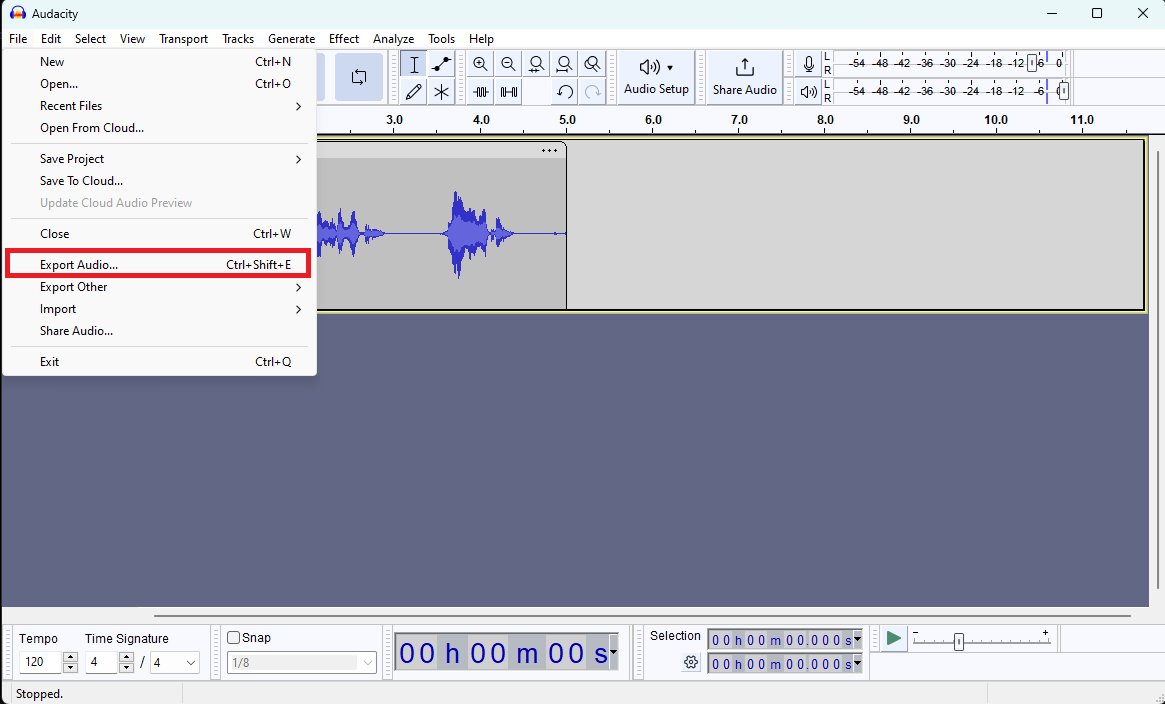
|
|---|---|
| Save to Computer | 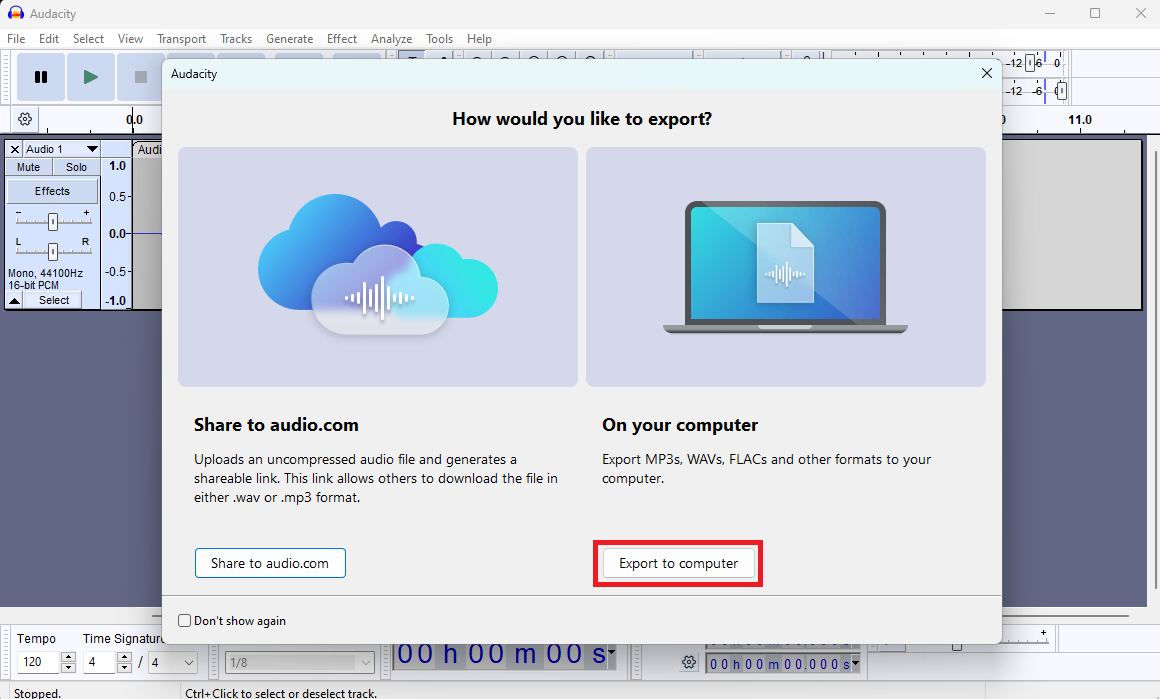
|
| Export Audio Settings | 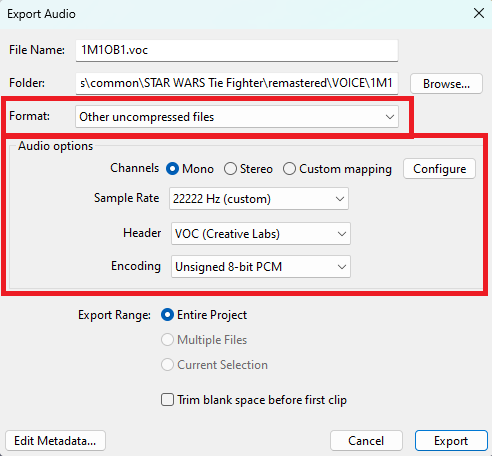
|
Use Case[edit]
Following our use case, we should repeat the above Recording Audio step to record the following audio files:
| Filename | Description |
|---|---|
| 1M1I1.VOC | Audio for the first briefing map message |
| 1M1I2.VOC | Audio for the second briefing map message |
| 1M1I3.VOC | Audio for the third briefing map message |
| 1M1OB1.voc | Audio for the first briefing officer question in briefing |
| 1M1OB2.voc | Audio for the second briefing officer question in briefing |
| 1M1OB3.voc | Audio for the third briefing officer question in briefing |
| 1M1PB1.voc | Audio for the first priest / Secret Order question in briefing |
| 1M1PB2.voc | Audio for the second priest / Secret Order question in briefing |
| 1M1PB3.voc | Audio for the third priest / Secret Order question in briefing |
| 1M1BH1.voc | Audio for the first briefing officer question in debriefing when primary objectives failed |
| 1M1PH1.voc | Audio for the first priest / Secret Order question in debriefing when secondary objectives failed |
| 1M1BD1.voc | Audio for the first briefing officer question in debriefing when primary objectives succeed |
| 1M1PD1.voc | Audio for the first priest / Secret Order question in debriefing when secondary objectives succeed |
Once the audio for the above items are recorded, they can be moved to the VOICE/1M1 folder in TIE Fighter's installation path. The briefing/debriefing audio is ready for use.
In-flight Radio Messages[edit]
Recording Audio[edit]
When recording briefing/debriefing audio, the audio must be exported in the following format:
- Channels: Mono
- Sample Rate: 11111 Hz
- Header: VOC (Creative Labs)
- Encoding: Unsigned 8-bit PCM
Note that the sample rate is different from the briefing/debriefing audio.
Using Audacity, record your audio as desired in a single channel. When it's ready to be saved, navigate to "File -> Export Audio", select "Export to computer", and then, in the Export Audio settings, ensure that each configuration item is set as specified above. For more information, review the below screenshots:
| Export Audio | 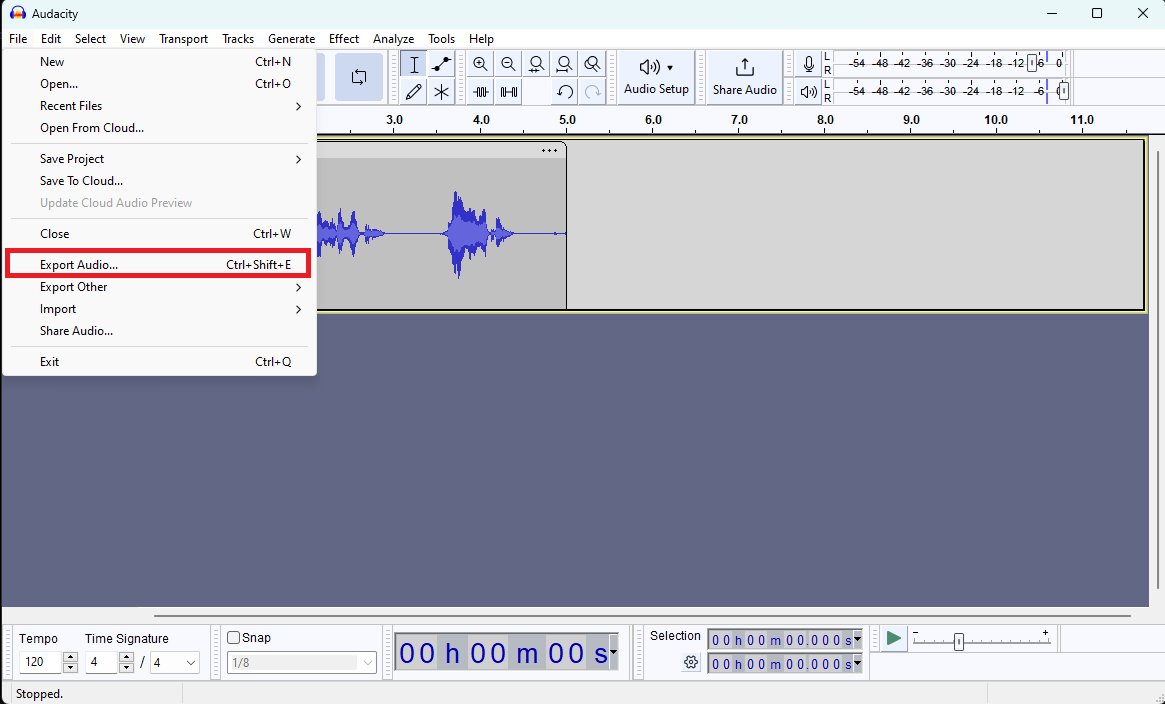
|
|---|---|
| Save to Computer | 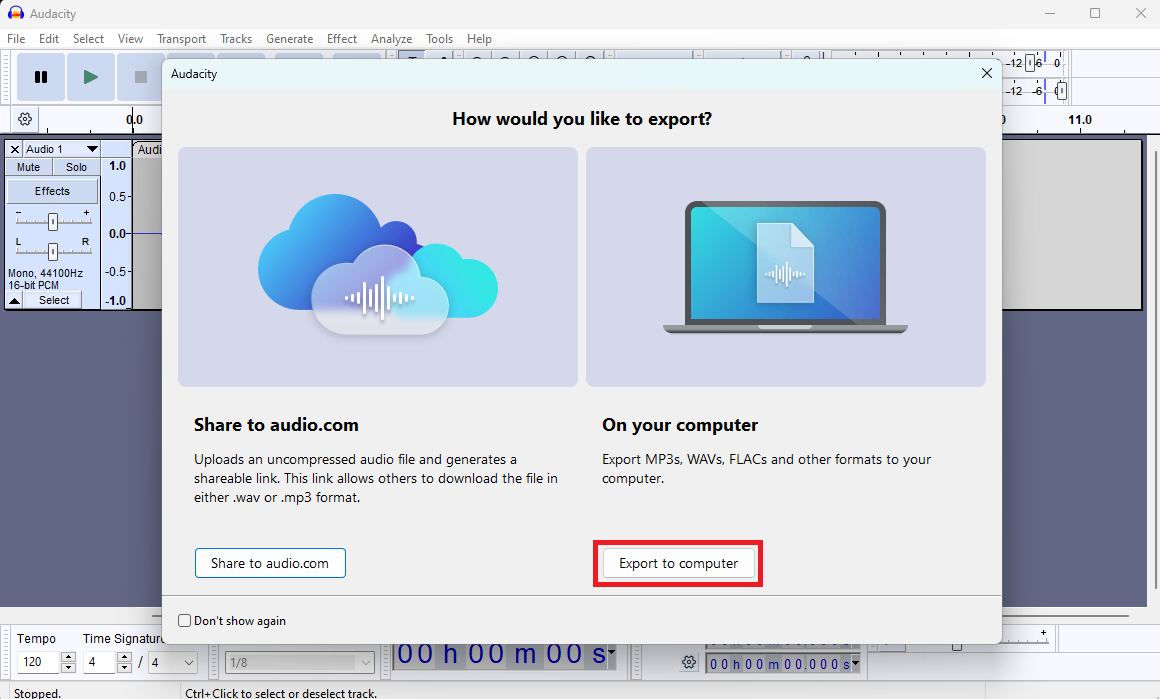
|
| Export Audio Settings | 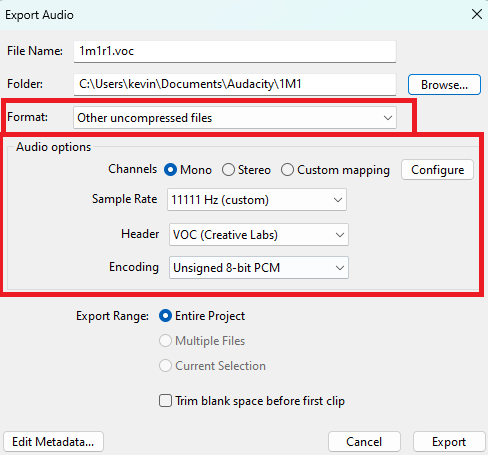
|
Compiling Audio[edit]
When all radio messages have been recorded, they must be compiled into a LFD file. This can be done using LfdMusic (download here)
LfdMusic has the following requirements:
- All audio files must be stored in a folder (ideally named after the mission they are for; ex: 1M1)
- All audio files must follow the TIE Fighter naming standard convention for radio messages. Specifically:
- Radio messages must end with "r#", where # is the number of radio message they correspond to in the mission file (ex: r1, r2, r3...)
- Win messages must end with "w#", where # is 1 for primary goals complete and # is 2 for secondary goals complete (ex: w1, w2)
- Lose message when primary goals fail must end with "l1"
From the folder where LfdMusic is installed, launch the following command:
lfdmusic write <target>
where <target> is the file path location of the folder where your radio audio messages are stored.
For more information, please review the following example run:
Use Case[edit]
Following our use case, we should repeat the above Recording Audio step to record the following audio files:
| Filename | Description |
|---|---|
| 1m1r1.VOC | Audio for the first radio message |
| 1m1r2.VOC | Audio for the second radio message |
| 1m1r3.VOC | Audio for the third radio message |
| 1m1r4.VOC | Audio for the fourth radio message |
| 1m1r5.VOC | Audio for the fifth radio message |
| 1m1r6.VOC | Audio for the sixth radio message |
| 1m1r7.VOC | Audio for the seventh radio message |
| 1m1r8.VOC | Audio for the eigth radio message |
| 1m1r9.VOC | Audio for the ninth radio message |
| 1m1r10.VOC | Audio for the tenth radio message |
| 1m1w1.VOC | Audio for the primary objectives complete radio message |
| 1m1w2.VOC | Audio for the secondary objectives complete radio message |
| 1m1l1.VOC | Audio for the primary objectives failed radio message |
Ensure that all of the above files are stored in a folder somewhere named "1M1".
Navigate to where LfdMusic is stored. Launch the utility as detailed in the above Compiling Audio section, running the command "lfdmusic write "c:\My Files\1M1" (with "C:\My Files\1M1" replaced with the file path to where ever you stored your audio files).
Once LfdMusic has generated a LFD file (named 1M1.LFD), move the new LFD file to the VOICE/1M1 folder in TIE Fighter's installation path. The in-flight radio messages audio is ready for use.