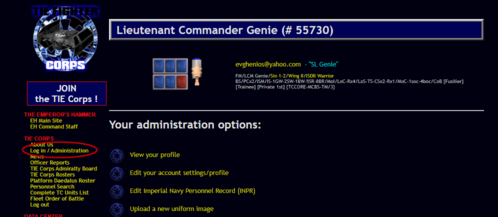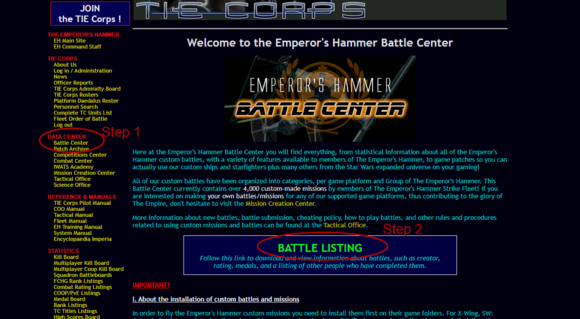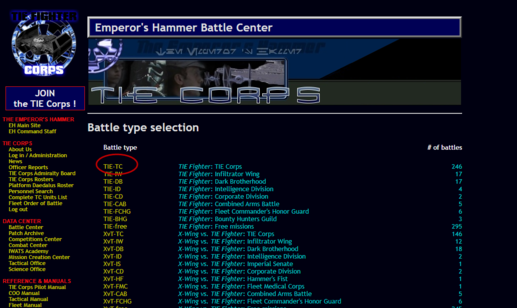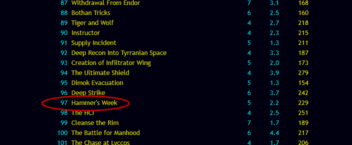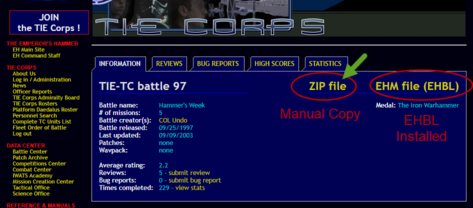Difference between revisions of "TIE Corps Zip Installation Guide"
| Line 115: | Line 115: | ||
# Go to the directory you have installed Xwing Alliance in. Examples: '''C:\Program Files (x86)\Steam\SteamApps\common\STAR WARS Xwing Alliance''' or '''C:\GOG Games\Star Wars - Xwing Alliance''' | # Go to the directory you have installed Xwing Alliance in. Examples: '''C:\Program Files (x86)\Steam\SteamApps\common\STAR WARS Xwing Alliance''' or '''C:\GOG Games\Star Wars - Xwing Alliance''' | ||
# Copy the .TIE and .LST files and EMAIL.TXT into the MISSIONS folder | # Copy the .TIE and .LST files and EMAIL.TXT into the MISSIONS folder | ||
| − | # Launch EHBL and Create a New Pilot | + | # Load a Pilot |
| + | #* Option A: Use a Pilot which has completed the Default Campaigns and skip the last step | ||
| + | #* Option B: Download and unzip into the main Xwing Alliance folder the following pilot: [https://tc.emperorshammer.org/downloads/XWA_EH_PILOT.zip EH Pilot] and skip the last step | ||
| + | #* Option C: Launch EHBL and Create a New Pilot | ||
#* [[Image:Create new xwapilot ehbl.png|459px]] | #* [[Image:Create new xwapilot ehbl.png|459px]] | ||
| − | # Set the Pilot as EH Pilot (to mark all default battles as completed) | + | #* Set the Pilot as EH Pilot (to mark all default battles as completed) |
#* [[Image:Set xwapilot aseh.png|460px]] | #* [[Image:Set xwapilot aseh.png|460px]] | ||
Revision as of 21:48, 18 June 2020
Introduction
This page serves as a guide on how to manually copy custom missions from the various StarWars games supported by the Emperor's Hammer. Its vibrant community has created tons of content over the years and in just a few steps you can have it all at your fingertips.
Pre-Requisites
- EH Account. You need to be logged in to your account! If you do not have one, what are you waiting for? Visit https://tc.emperorshammer.org/join.php and register with the Emperor's Hammer!
- Backup your existing Battles and Missions. See further details below per each game
- Ensure you have an application that can unzip ZIP files
Backup the Default Battles and Missions
Before you begin, backup the battles and missions that come with the game. The purpose is to avoid having to reinstall the game in order to restore these battles. See the details per each game below.
Xwing
- Go to the directory you have installed Xwing in. Examples: C:\Program Files (x86)\Steam\SteamApps\common\STAR WARS X-Wing\ or C:\GOG Games\Star Wars - X-Wing
- You will find under the sub-directory classic two folders: MISSION and RESOURCE
- Create a _BACKUP folder and copy those two folders into that folder
TIE Fighter
- Go to the directory you have installed TIE Fighter in. Examples: C:\Program Files (x86)\Steam\SteamApps\common\STAR WARS TIE Fighter\ or C:\GOG Games\Star Wars - TIE Fighter
- Open the directory that you are using (classic / collectors_cd / remastered). Unlike Xwing, in TIE Fighter, the MISSION and RESOURCE folders exist in all three.
- Create a _BACKUP folder and copy those two folders into that folder. Repeat for all three in their respective folders (classic / collectors_cd / remastered)
Xwing vs TIE Fighter
- Go to the directory you have installed Xwing vs TIE Fighter in. Examples: C:\Program Files (x86)\Steam\SteamApps\common\STAR WARS Xwing vs TIE Fighter\ or C:\GOG Games\Star Wars - Xwing vs TIE Fighter
- Create a _BACKUP folder and copy the following folders:
- Battle
- Combat
- Melee
- Resource
- Train
Xwing vs TIE Fighter: Balance of Power
- Go to the directory you have installed Xwing vs TIE Fighter: Balance of Power in. Notice it is typically a subfolder of Xwing vs TIE Fighter! Examples: C:\Program Files (x86)\Steam\SteamApps\common\STAR WARS Xwing vs TIE Fighter\BalanceOfPower or C:\GOG Games\Star Wars - Xwing vs TIE Fighter\BalanceOfPower
- Create a _BACKUP folder and copy the following folders:
- Battle
- Campaign
- Combat
- Melee
- Resource
- Train
Xwing Alliance
- Go to the directory you have installed Xwing Alliance in. Examples: C:\Program Files (x86)\Steam\SteamApps\common\STAR WARS Xwing Alliance or C:\GOG Games\Star Wars - Xwing Alliance
- Create a _BACKUP folder and copy the following folders:
- Combat
- Melee
- Missions
Galactic Battlegrounds
- Go to the directory you have installed Galactic Battlegrounds in. Examples: C:\Program Files (x86)\Steam\SteamApps\common\STAR WARS Galactic Battlegrounds or C:\GOG Games\Star Wars - Galactic Battlegrounds
- Create a _BACKUP folder and copy the following folders:
- Campaign
- Scenario
Jedi Academy
- Go to the directory you have installed Jedi Academy in. Examples: C:\Program Files (x86)\Steam\SteamApps\common\STAR WARS Jedi Academy or C:\GOG Games\Star Wars - Jedi Academy
- Create a _BACKUP folder and copy the following folders:
- gamedata/base
Downloading a Custom Mission
For our example we will assume we want to download the battle TIE-TC Battle 97 (<game>-<battle type> Battle #). TIE signifies this is a TIE Fighter custom battle.
- Log In at: Emperor's Hammer
- Visit the Battle Center
- Click on Battle Listing
- Select the Battle Type (e.g. TIE-TC in our example)
- Scroll down to the battle you wish to download and click on it
- Left-click with your mouse (or Right Click and select Save Link As) on the ZIP File Link
You have successfully downloaded the zip. Locate it on your drive (e.g. TIETC97.zip). The typical location for the Chrome Web browser is: C:\Users\Admin\Downloads
Copying the Custom Mission to your Game
For each game it is slightly different but after you have done it once or twice you will get the hang of it. Unzip the zip file you downloaded into a folder of your choosing and then proceed to copy the files as described below.
Xwing
- Go to the directory you have installed Xwing in. Examples: C:\Program Files (x86)\Steam\SteamApps\common\STAR WARS X-Wing\ or C:\GOG Games\Star Wars - X-Wing
- You will find under the sub-directory classic two folders: MISSION and RESOURCE
- Copy the .TIE files to the MISSION folder
- Copy/Overwrite the .LFD file to the RESOURCE folder
TIE Fighter
- Go to the directory you have installed TIE Fighter in. Examples: C:\Program Files (x86)\Steam\SteamApps\common\STAR WARS TIE Fighter\ or C:\GOG Games\Star Wars - TIE Fighter
- Open the directory that you are using (classic / collectors_cd / remastered). Unlike Xwing, in TIE Fighter, the MISSION and RESOURCE folders exist in all three.
- Copy the .TIE files to the MISSION folder
- Copy/Overwrite the .LFD file to the RESOURCE folder
Xwing vs TIE Fighter
- Go to the directory you have installed Xwing vs TIE Fighter in. Examples: C:\Program Files (x86)\Steam\SteamApps\common\STAR WARS Xwing vs TIE Fighter\ or C:\GOG Games\Star Wars - Xwing vs TIE Fighter
- Copy the .TIE and .LST files into the TRAIN folder
Xwing vs TIE Fighter: Balance of Power
- Go to the directory you have installed Xwing vs TIE Fighter: Balance of Power in. Notice it is typically a subfolder of Xwing vs TIE Fighter! Examples: C:\Program Files (x86)\Steam\SteamApps\common\STAR WARS Xwing vs TIE Fighter\BalanceOfPower or C:\GOG Games\Star Wars - Xwing vs TIE Fighter\BalanceOfPower
- Copy the .TIE and .LST files into the TRAIN folder
Xwing Alliance
- Go to the directory you have installed Xwing Alliance in. Examples: C:\Program Files (x86)\Steam\SteamApps\common\STAR WARS Xwing Alliance or C:\GOG Games\Star Wars - Xwing Alliance
- Copy the .TIE and .LST files and EMAIL.TXT into the MISSIONS folder
- Load a Pilot
- Option A: Use a Pilot which has completed the Default Campaigns and skip the last step
- Option B: Download and unzip into the main Xwing Alliance folder the following pilot: EH Pilot and skip the last step
- Option C: Launch EHBL and Create a New Pilot
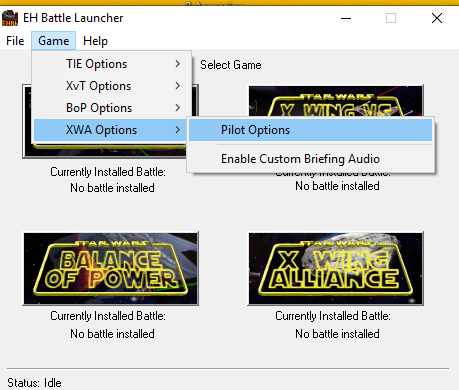
- Set the Pilot as EH Pilot (to mark all default battles as completed)
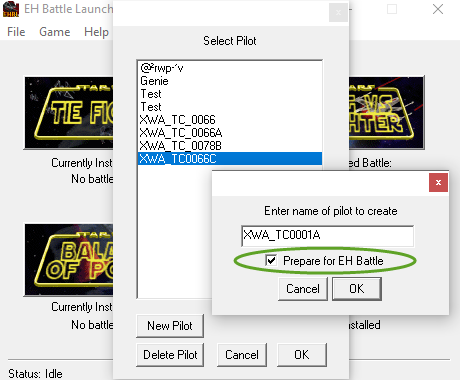
Galactic Battlegrounds
- Go to the directory you have installed Galactic Battlegrounds in. Examples: C:\Program Files (x86)\Steam\SteamApps\common\STAR WARS Galactic Battlegrounds or C:\GOG Games\Star Wars - Galactic Battlegrounds
- Copy the files into the following folders:
- AI files (.AI/.per) are placed into the AI folder.
- Campaigns (.CPX/.CP1) go in the CAMPAIGN folder.
- Scenario files (.SCX/.SC1) go in the SCENARIO folder.
- Sound files (.MP3/.WAV) Go in the SOUND\SCENARIO folder.
- Random Map scripts (.rms) go in the \RANDOM folder.
Jedi Academy
- Go to the directory you have installed Jedi Academy in. Examples: C:\Program Files (x86)\Steam\SteamApps\common\STAR WARS Jedi Academy or C:\GOG Games\Star Wars - Jedi Academy
- Copy the .PK3 files into the GAMEDATA/BASE folder