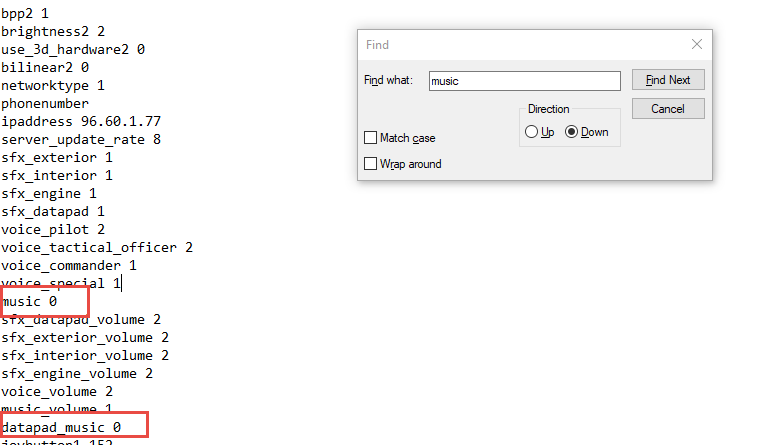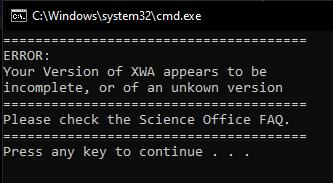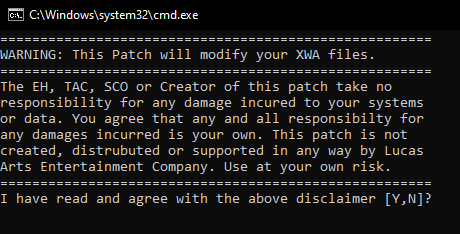Difference between revisions of "Troubleshooting: Games"
| Line 60: | Line 60: | ||
To fix the patch, do the following: | To fix the patch, do the following: | ||
| − | #Open the .bat file in a text editor like Notepad (right-click the .bat file and select Open With -> Notepad). | + | # Open the .bat file in a text editor like Notepad (right-click the .bat file and select Open With -> Notepad). |
| − | #Modify the line at the beginning that reads: | + | # Modify the line at the beginning that reads: |
| − | + | ||
| + | <code>choice I have read and agree with the above disclaimer</code> | ||
And change it to | And change it to | ||
| − | + | <code>choice /M "I have read and agree with the above disclaimer"</code> | |
If you have done it correctly, you should receive the following message when you attempt to run the .bat file: | If you have done it correctly, you should receive the following message when you attempt to run the .bat file: | ||
Revision as of 19:17, 15 April 2023
Overview
This article is to give specific troubleshooting tips for the TC's games. Currently it's focused on the older flight sim games, specifically TIE Fighter, X-Wing vs TIE Fighter, and X-Wing Alliance. It may be expanded to other TC games in the future. NOTE: This article assumes that you have read the TIE Corps New Member Guide's section on Custom Missions and that you're looking for specific troubleshooting tips for the games.
Applicable to XW, TIE, XvT, and XWA - Replace DDraw file
The flight sims were created a long time ago in a galaxy far, far away and struggle to use newer versions of Direct3D. By replacing these files, you tend to fix a lot of weird issues that the games have. You can download the files using one of the following links (see the notes):
- https://github.com/rdoeffinger/xwa_ddraw_d3d11 (this one is typically recommended, but it's not been updated since Jan 2, 2022)
- https://github.com/JeremyAnsel/xwa_ddraw_d3d11 (May only be for XWA? This one appears to be newer, having been updated as recently as April 2023)
Once you open the links:
- Click the Releases button on the right side of the page. Download the .zip file of the newest version released.
- Extract the ddraw.cfg and the ddraw.dll to your game directory and allow them to overwrite any existing files.
- You need to repeat this process for every game that you are using, including any different versions you're playing. TIE has three different directories: TIE95, Collector's CD, and Remastered (1998). XvT has two different directions: one for XvT and one for BoP. You would need to repeat these instructions in each, individual game directory for this to take effect.
NOTE: The ddraw.cfg can be opened in a text editor and has multiple options/enhancements that you may find useful. Please read the documentation on the Github page(s) for more information.
TIE Fighter
Disable in-game music
Once you have the game open, hit Esc and turn the Music volume to 0. Having music enabled can cause the game to crash.
X-Wing vs TIE Fighter
Disable in-game music
Navigate to the game's directory and open the Config.cfg in a text editor like Notepad. Change the value for "music" and "datapad_music" to 0, then save your changes. If you don't do this, missions will often crash immediately after you complete a mission and the voice over says "Primary Mission Objectives Complete".
X-Wing Alliance
Patches Fail to Install
The ship patches for XWA do not use the EHSP and, instead, install via .bat file. There are a couple of different issues that can occur.
Incorrect Directory
If you experience the error below when trying to install the patch, this likely means that your patch is in the wrong location. The patches must exist in a specific folder in your game directory to work properly.
The patches must exist inside the EHPatch folder inside of your game directory. The typical paths used on modern operating systems are listed below:
Steam - C:\Program Files (x86)\Steam\steamapps\common\Star Wars X-Wing Alliance\EHPatch GOG - C:\Program Files (x86)\GOG Galaxy\Games\Star Wars - X-Wing Alliance\EHPatch
Modify Ship Patch
If the Command Prompt window flashes for a second and disappears without any text showing, this means that your patch needs to be modified to work properly on modern operating systems.
To fix the patch, do the following:
- Open the .bat file in a text editor like Notepad (right-click the .bat file and select Open With -> Notepad).
- Modify the line at the beginning that reads:
choice I have read and agree with the above disclaimer
And change it to
choice /M "I have read and agree with the above disclaimer"
If you have done it correctly, you should receive the following message when you attempt to run the .bat file:
X-Wing
Nothing to report currently.