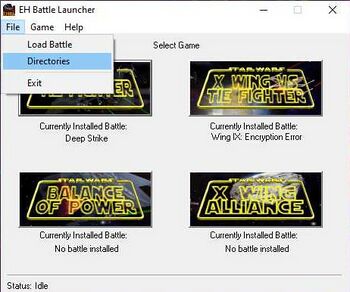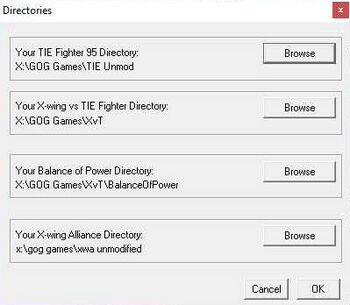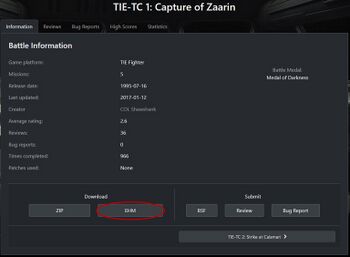Difference between revisions of "Tactical Manual: Playing custom battles and missions"
m |
|||
| (2 intermediate revisions by 2 users not shown) | |||
| Line 55: | Line 55: | ||
===Other gaming platforms=== | ===Other gaming platforms=== | ||
| − | Installation of custom missions for the other gaming platforms in the Compendium (X-wing, Empire at War, Star Wars Galactic Battlegrounds, Jedi Academy) are provided in the archive you download. At some point this document will also have installation instructions for those games. | + | Installation of custom missions for the other gaming platforms in the Compendium (X-wing, Empire at War, Star Wars Galactic Battlegrounds, Jedi Academy, TIE Fighter Total Conversion) are provided in the archive you download. At some point this document will also have installation instructions for those games. |
====X-Wing==== | ====X-Wing==== | ||
| Line 63: | Line 63: | ||
#Submit the pilot file. This is the only valid method for high scores. | #Submit the pilot file. This is the only valid method for high scores. | ||
| − | #Submit | + | #Submit screenshots of the post-mission success screen (one for each mission in the battle) to the Tactical Officer |
'''Important:''' There are a variety of reasons that X-Wing will not save scores in a pilot file. In these cases, screenshots are the only way to submit. These reasons include: | '''Important:''' There are a variety of reasons that X-Wing will not save scores in a pilot file. In these cases, screenshots are the only way to submit. These reasons include: | ||
| Line 71: | Line 71: | ||
*Mission using the imperial team for the player | *Mission using the imperial team for the player | ||
| − | + | ====TIE Fighter Total Conversion==== | |
| + | For the TIE Fighter Total Conversion Reimagined Campaign, no additional files must be installed. Only ensure you are using the latest version of TFTC (1.3.4), have installed all TFTC published hot fixes, and have manually run the Hooks update from the Launcher. You may start a new pilot file from the normal Launcher and submit it multiple times as you finish each battle, or if you wish to only play a selected battle you can download from the Battle Center a pilot file enabled for each individual battle. | ||
| + | |||
| + | Custom EH battles for TFTC are not currently supported by EHBL and therefore all installations must use the zip files. You need to pay attention to the instructions in the README file, especially those for what files need to be backed up and restored after the custom EH Battle has been completed. If you do not restore all indicated files it may adversely effect future missions that you play. The zip file will include a blank pilot file for you to use that is enabled for the EH Battle. | ||
==Additional information== | ==Additional information== | ||
| − | Note that the installation procedure will overwrite the game's original battle files. However, restoring those is easily done by copying the original file from the game CD. The battle files involved are: | + | Note that the installation procedure will overwrite the game's original battle files. However, restoring those is easily done by copying the original file from the game CD or a backup copy of the affected files. The battle files involved are: |
*'''TIE Fighter:''' BATTLE1.LFD in the /RESOURCE/ directory (sometimes also BATTLE2.LFD, etc) | *'''TIE Fighter:''' BATTLE1.LFD in the /RESOURCE/ directory (sometimes also BATTLE2.LFD, etc) | ||
*'''X-wing vs. TIE Fighter:''' IMPERIAL.LST in the /TRAIN/ directory | *'''X-wing vs. TIE Fighter:''' IMPERIAL.LST in the /TRAIN/ directory | ||
*'''Balance of Power:''' IMPERIAL.LST in the /TRAIN/ directory | *'''Balance of Power:''' IMPERIAL.LST in the /TRAIN/ directory | ||
| − | *'''X-wing Alliance:''' MISSION.LST in the /MISSIONS/ directory | + | *'''X-wing Alliance:''' |
| − | *'''X-Wing:''' Not supported by EHBL, see | + | **MISSION.LST in the /MISSIONS/ directory |
| + | **EMAIL.TXT in the /MISSIONS/ directory<br>''Note: Not all battles will alter this file'' | ||
| + | *'''X-Wing:''' Not supported by EHBL, see above. | ||
| + | *'''TIE Fighter Total Conversion:''' Not supported by EHBL, see above. | ||
After installation, the README.TXT file included in the battle will automatically be opened. This file will inform you if there are things that you need to do before playing the game, so you are advised to read it. The pilot should also always make sure the necessary patches are installed. The README.TXT does not always tell you if patches are needed. Installing patches is done via the Super XP Installer that can be downloaded from the Science Office website. | After installation, the README.TXT file included in the battle will automatically be opened. This file will inform you if there are things that you need to do before playing the game, so you are advised to read it. The pilot should also always make sure the necessary patches are installed. The README.TXT does not always tell you if patches are needed. Installing patches is done via the Super XP Installer that can be downloaded from the Science Office website. | ||
| Line 92: | Line 98: | ||
*'''X-wing Alliance:''' .plt file in the root directory. | *'''X-wing Alliance:''' .plt file in the root directory. | ||
*'''X-Wing:''' Not supported by EHBL; see earlier [[#X-Wing|X-Wing]] section. | *'''X-Wing:''' Not supported by EHBL; see earlier [[#X-Wing|X-Wing]] section. | ||
| + | *'''TIE Fighter Total Conversion:''' .plt file in the root directory. | ||
| + | |||
| + | [[Category:Guides]] | ||
Latest revision as of 07:53, 21 May 2024

|
| This article is part of the series: Tactical Manual |
|
Mission Compendium |
| Last update: Jaggedfelliii (05/21/2024) |
Introduction[edit]
The ability to play missions from the EH Mission Compendium is the most basic and important function of each TIE Corps pilot. With the introduction of the EH Battle Launcher (EHBL), the entire process became as easy as one click of the mouse. All flying platforms use basically the same method, with a few differences.
Custom battles or missions are downloaded from the Mission Compendium in .ehm format. This is a custom file format designed and created by the Science Office for use with the EHBL.
Using the EH Battle Launcher (EHBL)[edit]
How to install the EH Battle Launcher (EHBL)[edit]
To get started, you will need to download and install the EHBL.
- Download EHBL installer from the Emperor's Hammer Battle Center. Launch the downloaded executable to install the EHBL application.
- Open EHBL and select File > Directories to verify that the correct location is listed for each of your supported Star Wars games. EHBL tries to detect the location of your installed games from information set when you originally installed the game. If you have moved or copied the game(s) since installing them, or have multiple copies of the games, you can use the Browse button to tell EHBL where your game directories are.
- When using the GOG versions of the games (recommended), they are typically located within 'C:\GOG Games\' by default.
- When using the Steam versions of the games, they are typically located within 'C:\Program Files (x86)\Steam\SteamApps\common\' by default.
Loading custom battles/missions using the EH Battle Launcher[edit]
Battles/missions downloaded from the Emperor's Hammer Battle Center in .ehm format are for use with the EHBL.
- Download your battle of choice from the Battle Center.
- Launch EHBL.
- It is recommended to run EHBL with administrative privileges by right clicking the icon and selecting 'Run as administrator'. Although EHBL makes no changes to your system outside of installing your battle files, EHBL writes files to its own installation directory (typically 'C:\Program Files\Darkhill Unlimited\EH Battle Launcher') as well as your game directory which may both be protected locations in modern versions of Windows. (Knowledgeable users can mitigate this by installing both EHBL and the games to non-protected locations in which case EHBL requires no special permissions to function.)
- After installation, the README.TXT file included in the battle will automatically be opened. This file will inform you if there are things that you need to do before playing the game, so you are advised to review it. The pilot should also always make sure the necessary patches are installed.
- Select File > Load Battle. Select the .ehm file you downloaded and click Open. EHBL installs the battle for the respective game.
- You can launch the game by clicking its title button in EHBL.
Additional EHBL options[edit]
- For X-wing Alliance (XWA), EHBL can create and select your pilot file for you. Select Game > XWA Options > Pilot Options. From the resulting screen you can select New Pilot to create the pilot; be sure to select 'Prepare for EH Battle'.
- When installing the EHBL, .ehm files are associated with the EHBL application enabling you to install them simply by double clicking the .ehm file. (This is subject to the limitations described above concerning protected directories and administrative permissions. If this method does not work for you, use the menu in EHBL to load your battle.)
Special considerations[edit]
TIE Fighter[edit]
Rebel fighters and transports are not provided in the EHSP or as separate patches anymore. For battles or missions which will have you fly them, you must enable them in the EHBL via the Game > TIE Options menu. Note that you can only have one option enabled at a time.
X-Wing vs. TIE Fighter/Balance of Power[edit]
Transports are not provided in the EHSP or as separate patches anymore. For battles or missions which will have you fly them, you must enable them in the EHBL via the Game > XvT Options menu.
X-Wing Alliance[edit]
X-wing Alliance requires you to use the EHBL to create a pilot to fly the battle or mission with. To create a pilot, choose Game > XWA Options from the menu, and click on the New Pilot button to create a pilot. Make sure to check the box for 'Prepare for EH Battle'. Click OK, and select the pilot before starting the game.
ZIP files[edit]
ZIP files are available for pilots who cannot or prefer not to use the EHBL. Refer to the TIE Corps Zip Installation Guide for information.
Other gaming platforms[edit]
Installation of custom missions for the other gaming platforms in the Compendium (X-wing, Empire at War, Star Wars Galactic Battlegrounds, Jedi Academy, TIE Fighter Total Conversion) are provided in the archive you download. At some point this document will also have installation instructions for those games.
X-Wing[edit]
X-wing is an inconsistent platform and you need to pay attention to any instructions in the README file. The majority of battles are set up to replace the X-Wing historical missions, but some use Tour of Duty 1.
After completing a battle, completion can be credited in one of two ways:
- Submit the pilot file. This is the only valid method for high scores.
- Submit screenshots of the post-mission success screen (one for each mission in the battle) to the Tactical Officer
Important: There are a variety of reasons that X-Wing will not save scores in a pilot file. In these cases, screenshots are the only way to submit. These reasons include:
- Pilots using invul and/or unlimited weapons
- Mission using a patch
- Mission using the imperial team for the player
TIE Fighter Total Conversion[edit]
For the TIE Fighter Total Conversion Reimagined Campaign, no additional files must be installed. Only ensure you are using the latest version of TFTC (1.3.4), have installed all TFTC published hot fixes, and have manually run the Hooks update from the Launcher. You may start a new pilot file from the normal Launcher and submit it multiple times as you finish each battle, or if you wish to only play a selected battle you can download from the Battle Center a pilot file enabled for each individual battle.
Custom EH battles for TFTC are not currently supported by EHBL and therefore all installations must use the zip files. You need to pay attention to the instructions in the README file, especially those for what files need to be backed up and restored after the custom EH Battle has been completed. If you do not restore all indicated files it may adversely effect future missions that you play. The zip file will include a blank pilot file for you to use that is enabled for the EH Battle.
Additional information[edit]
Note that the installation procedure will overwrite the game's original battle files. However, restoring those is easily done by copying the original file from the game CD or a backup copy of the affected files. The battle files involved are:
- TIE Fighter: BATTLE1.LFD in the /RESOURCE/ directory (sometimes also BATTLE2.LFD, etc)
- X-wing vs. TIE Fighter: IMPERIAL.LST in the /TRAIN/ directory
- Balance of Power: IMPERIAL.LST in the /TRAIN/ directory
- X-wing Alliance:
- MISSION.LST in the /MISSIONS/ directory
- EMAIL.TXT in the /MISSIONS/ directory
Note: Not all battles will alter this file
- X-Wing: Not supported by EHBL, see above.
- TIE Fighter Total Conversion: Not supported by EHBL, see above.
After installation, the README.TXT file included in the battle will automatically be opened. This file will inform you if there are things that you need to do before playing the game, so you are advised to read it. The pilot should also always make sure the necessary patches are installed. The README.TXT does not always tell you if patches are needed. Installing patches is done via the Super XP Installer that can be downloaded from the Science Office website.
After completing a battle, the pilot file can be submitted in a Battle Submission Form on the TIE Corps website. This is different for each platform:
- TIE Fighter: .tfr file in the root directory.
- X-wing vs. TIE Fighter: .plt file in the root directory.
- Balance of Power: .plt file in the root directory (NOT the .pl2 file in the BalanceOfPower directory).
- X-wing Alliance: .plt file in the root directory.
- X-Wing: Not supported by EHBL; see earlier X-Wing section.
- TIE Fighter Total Conversion: .plt file in the root directory.