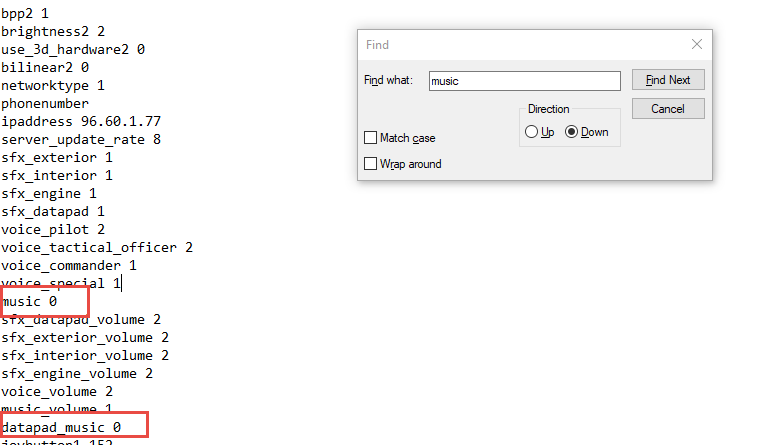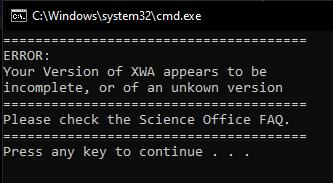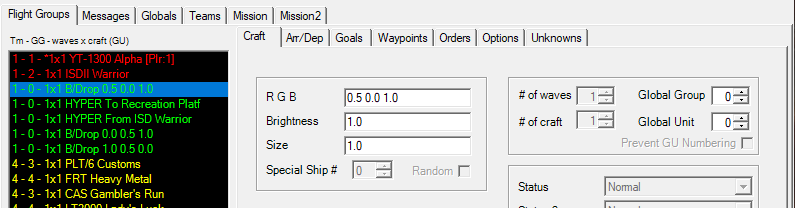Difference between revisions of "Troubleshooting: Games"
(→Modify Ship Patch: editing of the batch file is no longer required) |
|||
| Line 80: | Line 80: | ||
====Modify Ship Patch==== | ====Modify Ship Patch==== | ||
| − | + | Older versions of the patch files had a problem on modern versions of Windows where the Command Prompt window flashed for a second and disappeared without any text showing. If you experience this problem, please ensure that you are using the most recent version of the patch from the [https://www.emperorshammer.org/patcharchive.php Patch Archive]. | |
| − | |||
| − | |||
| − | |||
| − | |||
| − | |||
| − | |||
| − | |||
| − | |||
| − | |||
| − | |||
| − | |||
| − | |||
| − | |||
| − | |||
| − | |||
====XWAU/TFTC Custom Mission Too Dark==== | ====XWAU/TFTC Custom Mission Too Dark==== | ||
Revision as of 09:20, 23 November 2023
Overview
This article is to give specific troubleshooting tips for the TC's games. Currently it's focused on the older flight sim games, specifically TIE Fighter, X-Wing vs TIE Fighter, and X-Wing Alliance. It may be expanded to other TC games in the future. NOTE: This article assumes that you have read the TIE Corps New Member Guide's section on Custom Missions and that you're looking for specific troubleshooting tips for the games.
Applicable to XW, TIE, XvT, and XWA
Game Directories
Many of the instructions below reference your game directory. The typical directory paths for your games are as follows:
Steam TIE DOS - C:\Program Files (x86)\Steam\steamapps\common\STAR WARS Tie Fighter\classic TIE 1995/Collector's CD - C:\Program Files (x86)\Steam\steamapps\common\STAR WARS Tie Fighter\collectors_cd TIE 1998/Remastered - C:\Program Files (x86)\Steam\steamapps\common\STAR WARS Tie Fighter\remastered XvT - C:\Program Files (x86)\Steam\steamapps\common\STAR WARS X-Wing vs TIE Fighter XvT BoP - C:\Program Files (x86)\Steam\steamapps\common\STAR WARS X-Wing vs TIE Fighter\BalanceOfPower XWA - C:\Program Files (x86)\Steam\steamapps\common\Star Wars X-Wing Alliance XW - C:\Program Files (x86)\Steam\steamapps\common\STAR WARS X-Wing
GOG TIE DOS - C:\Program Files (x86)\GOG Galaxy\Games\Star Wars - TIE Fighter (1994) TIE 1995/Collector's CD - C:\Program Files (x86)\GOG Galaxy\Games\Star Wars - TIE Fighter (1998) TIE 1998/Remastered - C:\Program Files (x86)\GOG Galaxy\Games\Star Wars - TIE Fighter CD (1995) XvT - C:\Program Files (x86)\GOG Galaxy\Games\Star Wars - XvT XvT BoP - C:\Program Files (x86)\GOG Galaxy\Games\Star Wars - XvT\BalanceOfPower XWA - C:\Program Files (x86)\GOG Galaxy\Games\Star Wars - X-Wing Alliance XW - C:\Program Files (x86)\GOG Galaxy\Games\Star Wars - X-Wing (haven't personally confirmed this one)
Replace DDraw file
The flight sims were created a long time ago in a galaxy far, far away and struggle to use newer versions of Direct3D. By replacing these files, you tend to fix a lot of weird issues that the games have. You can install these files using the instructions below:
- Click the appropriate link below (see the notes next to the links):
- https://github.com/rdoeffinger/xwa_ddraw_d3d11 (for TIE, XvT, and XWA, also has additional control options like the ability to use just mouse/keyboard)
- https://github.com/JeremyAnsel/xwa_ddraw_d3d11 (XWA only. More recently updated, doesn't have additional control options)
- Click the Releases button on the right side of the page. Download the .zip file of the newest version released.
- Extract the ddraw.cfg, ddraw.dll, and nopowervr.txt to your game directory and allow them to overwrite any existing files.
- You need to repeat this process for every game that you are using, including any different versions you're playing. TIE has three different directories: TIE95, Collector's CD, and Remastered (1998). XvT has two different directions: one for XvT and one for BoP. You would need to repeat these instructions in each, individual game directory for this to take effect.
NOTE: The ddraw.cfg can be opened in a text editor and has multiple options/enhancements that you may find useful. Please read the documentation on the Github page(s) for more information.
TIE Fighter
Disable in-game music
Once you have the game open, hit Esc and turn the Music volume to 0. Having music enabled can cause the game to crash.
X-Wing vs TIE Fighter
Disable in-game music
Navigate to the game's directory and open the Config.cfg in a text editor like Notepad. Change the value for "music" and "datapad_music" to 0, then save your changes. If you don't do this, missions will often crash immediately after you complete a mission and the voice over says "Primary Mission Objectives Complete".
X-Wing Alliance
Patches Fail to Install
The ship patches for XWA do not use the EHSP and, instead, install via .bat file. There are a couple of different issues that can occur.
Incorrect Directory
If you experience the error below when trying to install the patch, this likely means that your patch is in the wrong location. The patches must exist in a specific folder in your game directory to work properly.
The patches must exist inside the EHPatch folder inside of your game directory. The typical paths used on modern operating systems are listed below:
Steam - C:\Program Files (x86)\Steam\steamapps\common\Star Wars X-Wing Alliance\EHPatch GOG - C:\Program Files (x86)\GOG Galaxy\Games\Star Wars - X-Wing Alliance\EHPatch
Modify Ship Patch
Older versions of the patch files had a problem on modern versions of Windows where the Command Prompt window flashed for a second and disappeared without any text showing. If you experience this problem, please ensure that you are using the most recent version of the patch from the Patch Archive.
XWAU/TFTC Custom Mission Too Dark
In case you are playing any custom missions with XWAU or TFTC installed, it might occur that you can see only very little. Some custom missions have set the RGB backdrop brightness level either to very low values (even 0) or erroneously used this field as descriptor field.
In the example above (screenshot from YOGEME) the backdrop lighting value for red (R) is set 50% (0.5), green (g) is 0% (0.0) and blue is 100% (1.0). If this field is set to very low values (e.g. 0.0 0.0 0.0) or even erroneously is used as a descriptor (e.g. "Fancy Galaxy Backdrop") you can change these values to higher values and you will be able to see.
X-Wing
Nothing to report currently.