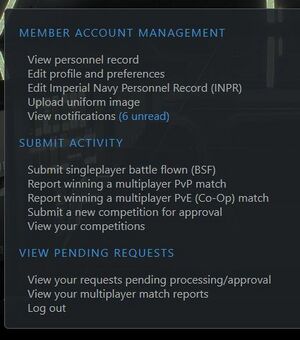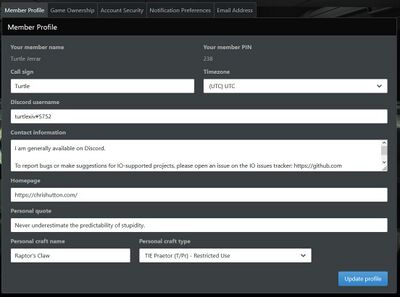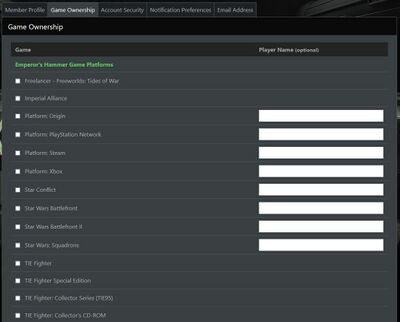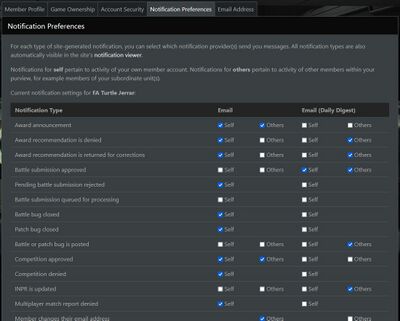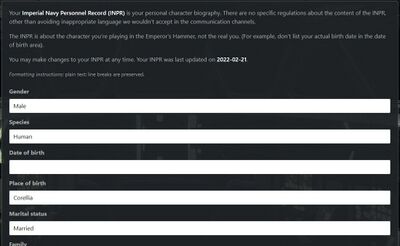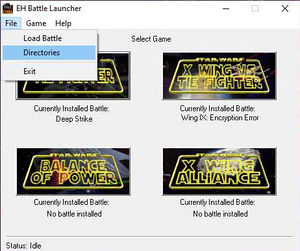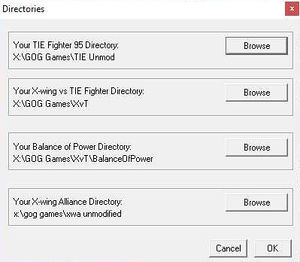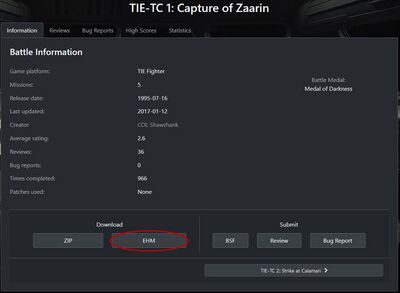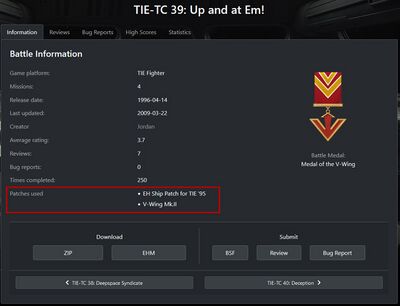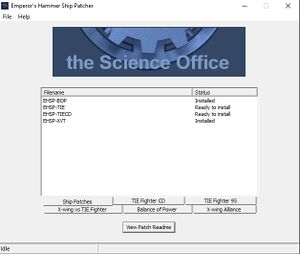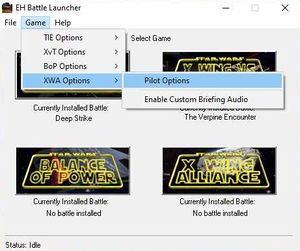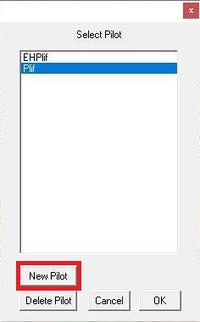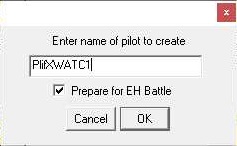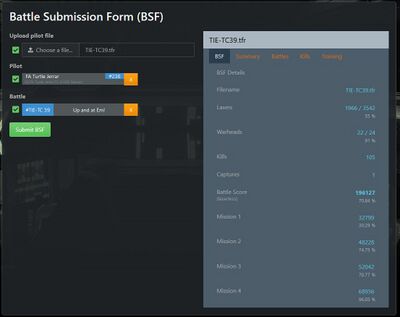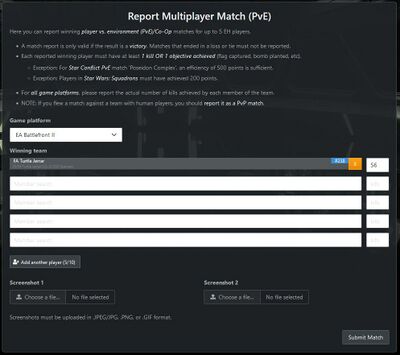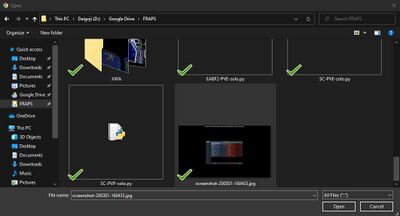Difference between revisions of "TIE Corps New Member Guide"
m (→First Steps: Corrected spacing) |
(→Custom Missions: update EHBL information) |
||
| (35 intermediate revisions by 5 users not shown) | |||
| Line 1: | Line 1: | ||
== First Steps == | == First Steps == | ||
| − | === Games | + | === Games we play === |
| − | + | Listed in [[TCCOM:TIE_Corps_Games]] | |
| − | + | === How to join === | |
| − | |||
| − | |||
| − | |||
| − | |||
| − | |||
| − | |||
| − | |||
| − | |||
| − | |||
| − | |||
| − | === How to | ||
Go to [https://tc.emperorshammer.org/recruitment.php https://tc.emperorshammer.org/recruitment.php] and fill out the form. It will ask for a valid email as well as some basic Information such as the username you wish to use. We do not allow names based on existing Star Wars characters. If someone recruited you, please select their name from the list so that we can give them credit. | Go to [https://tc.emperorshammer.org/recruitment.php https://tc.emperorshammer.org/recruitment.php] and fill out the form. It will ask for a valid email as well as some basic Information such as the username you wish to use. We do not allow names based on existing Star Wars characters. If someone recruited you, please select their name from the list so that we can give them credit. | ||
| − | |||
=== What to do once you get your welcome letter === | === What to do once you get your welcome letter === | ||
You will get an automated letter from the database and then later an email from the TIE Corps Commander (TCCOM) directly. The TCCOM's email will ask you a few questions about the website to make sure you're able to navigate the site. After answering those correctly, you'll be assigned to a squadron. | You will get an automated letter from the database and then later an email from the TIE Corps Commander (TCCOM) directly. The TCCOM's email will ask you a few questions about the website to make sure you're able to navigate the site. After answering those correctly, you'll be assigned to a squadron. | ||
| − | |||
=== How to get promoted from Sub-Lieutenant to Lieutenant === | === How to get promoted from Sub-Lieutenant to Lieutenant === | ||
To be promoted from Sub-Lieutenant (SL) to Lieutenant (LT) all you need to do is to complete one activity. This can be to complete a custom mission from the Battle Center, earn one victory in multiplayer, take a course from the Imperial University, earn a medal, write a piece of fiction, create a graphic, or complete your Imperial Navy Pilot Record (INPR) for your database profile. | To be promoted from Sub-Lieutenant (SL) to Lieutenant (LT) all you need to do is to complete one activity. This can be to complete a custom mission from the Battle Center, earn one victory in multiplayer, take a course from the Imperial University, earn a medal, write a piece of fiction, create a graphic, or complete your Imperial Navy Pilot Record (INPR) for your database profile. | ||
| − | |||
=== What is expected of you === | === What is expected of you === | ||
| − | At a minimum, we'd like you to make sure you're in contact with your Squadron Commander (CMDR) at least once a month after you've been assigned to a squadron | + | At a minimum, we'd like you to make sure you're in contact with your Squadron Commander (CMDR) at least once a month after you've been assigned to a squadron. If you fall out of contact, eventually you'll be declared AWOL and removed from your squadron assignment, then it's up to you to contact the TCCOM when you're ready to come back to active duty. |
== Communications == | == Communications == | ||
| Line 39: | Line 25: | ||
=== How to access Discord === | === How to access Discord === | ||
| − | + | Discord is the TIE Corps' primary chat/voice platform. Access [https://ehtc.chat/ https://ehtc.chat/] or [https://discord.gg/tiecorps https://discord.gg/tiecorps] to request membership. | |
=== How to access the Steam Group === | === How to access the Steam Group === | ||
| Line 45: | Line 31: | ||
Request to join on [https://steamcommunity.com/groups/emperorshammer https://steamcommunity.com/groups/emperorshammer]. (There's a second Steam Group with a very similar name that, sadly, we've lost the ability to manage.) | Request to join on [https://steamcommunity.com/groups/emperorshammer https://steamcommunity.com/groups/emperorshammer]. (There's a second Steam Group with a very similar name that, sadly, we've lost the ability to manage.) | ||
| − | === How to access the | + | === How to access the Mailing List === |
| − | |||
| − | |||
| + | The Mailing List is located at [https://groups.google.com/g/tiecorps https://groups.google.com/g/tiecorps]. | ||
== Your Profile == | == Your Profile == | ||
| Line 54: | Line 39: | ||
=== How to access the administration options === | === How to access the administration options === | ||
| − | When you log in to the TIE Corps website on [https://tc.emperorshammer.org/ | + | When you log in to the TIE Corps website on [https://tc.emperorshammer.org/management.php https://tc.emperorshammer.org/management.php], you'll be presented with a list of options: |
[[File:Admin.jpg|border|300px|https://tc.emperorshammer.org/admin.php]] | [[File:Admin.jpg|border|300px|https://tc.emperorshammer.org/admin.php]] | ||
| + | === How to adjust your account profile (Data, Games Owned, Notification Preferences) === | ||
| − | + | Choose "Edit profile and preferences" from the menu. Besides contact information and other data you can choose your personal ship to display. It can be any from the list as it does not have to be the one your flight is assigned. | |
| − | + | [[File:Profile.jpg|border|400px|https://tc.emperorshammer.org/editaccount.php?tab=profile]] | |
| − | + | In addition you can select what games you own, and enter your in-game player name. | |
| − | + | [[File:Games.jpg|border|400px|https://tc.emperorshammer.org/editaccount.php?tab=games]] | |
| − | + | The site provides a flexible system for selecting which types of notifications you receive by email, either immediately or in a single daily digest format. | |
| − | |||
| − | |||
| − | |||
| − | |||
| + | [[File:Notifications.JPG|border|400px|https://tc.emperorshammer.org/editaccount.php?tab=notifications]] | ||
=== How to adjust your INPR === | === How to adjust your INPR === | ||
| − | Your Imperial Navy | + | Your '''Imperial Navy Personnel Record (INPR)''' is your personal character biography. There are no specific regulations about the content of the INPR, other than avoiding inappropriate language we wouldn't accept in the communication channels. |
| − | + | The INPR is about the character you're playing in the Emperor's Hammer, not the real you. (For example, don't list your actual birth date in the date of birth area). | |
[[File:INPR.jpg|border|400px|https://tc.emperorshammer.org/editINPR.php]] | [[File:INPR.jpg|border|400px|https://tc.emperorshammer.org/editINPR.php]] | ||
| + | === How to generate your uniform(s) === | ||
| + | |||
| + | Members of the Emperor's Hammer can display their rank, position and unit of assignment, medals, and other recognitions on standardized dress, duty, and flight [[TIE_Corps_Uniform|uniforms]]. For instructions in generating your uniform and uploading it to the web site, please see [[TIECorps Tailoring Tool 3]]. | ||
== Custom Missions == | == Custom Missions == | ||
| + | |||
| + | The ability to play custom battles and missions from the [https://www.emperorshammer.org/battlecenter.php Emperor's Hammer Battle Center] is the most basic and important function of each single-player TIE Corps pilot. The EH Battle Launcher (EHBL) provides a single launcher to play Emperor's Hammer missions in TIE Fighter, X-Wing vs. TIE Fighter, Balance of Power, or X-Wing Alliance. | ||
=== How to install the EH Battle Launcher (EHBL) === | === How to install the EH Battle Launcher (EHBL) === | ||
| − | First, download EHBL from the | + | For more detailed information, please see [[Tactical Manual: Playing custom battles and missions]]. |
| + | |||
| + | First, download EHBL from the [https://www.emperorshammer.org/battlecenter.php Emperor's Hammer Battle Center] and install it. Open EHBL and go to '''File > Directories'''. Use the '''Browse''' buttons to tell EHBL where your game directories are. | ||
[[File:EHBLmenu.jpg|border|300px]] [[File:EHBLDir.jpg|border|300px]] | [[File:EHBLmenu.jpg|border|300px]] [[File:EHBLDir.jpg|border|300px]] | ||
| − | + | After that, you can download the [[.EHM|.ehm]] file for whichever free mission or battle you'd like to fly. In EHBL, select '''File > Load Battle'''. Select the .ehm file you downloaded and click '''Open'''. EHBL installs the battle for the respective game. You can open the game right from EHBL by clicking its button. | |
| − | After that, you can download the EHM file for whichever free mission or battle you'd like to fly. | ||
[[File:EHMDown.jpg|border|400px]] | [[File:EHMDown.jpg|border|400px]] | ||
| − | + | Alternatively, if you'd rather not use EHBL see [[TIE Corps Zip Installation Guide]] for manual instructions on copying and updating files. | |
| − | Alternatively, if you'd rather not use EHBL see [[TIE Corps Zip Installation Guide]]. | ||
| − | |||
=== How to install the EH Ship Patcher (EHSP) === | === How to install the EH Ship Patcher (EHSP) === | ||
| Line 106: | Line 93: | ||
[[File:NeedPtch.jpg|border|400px]] | [[File:NeedPtch.jpg|border|400px]] | ||
| − | + | First, download the EHSP from [https://tc.emperorshammer.org/patcharchive.php https://tc.emperorshammer.org/patcharchive.php] and install it. The ship patches are also listed on that page. When you find the patch you need to fly a mission or battle that requires it, download the EHF file. Similar to the EHBL instructions above, use the '''File > Preferences''' dialogue to tell EHSP which folder you'll download or move your patch files to. | |
| − | First, download the EHSP from [https://tc.emperorshammer.org/patcharchive.php https://tc.emperorshammer.org/patcharchive.php] and install it. The ship patches are also listed on that page. When you find the patch you need to fly a mission or battle that requires it, download the EHF file. Similar to the EHBL instructions above, use the File > Preferences dialogue to tell EHSP which folder you'll download or move your patch files to. | ||
[[File:EHSPDir.jpg|border|300px]] | [[File:EHSPDir.jpg|border|300px]] | ||
| − | |||
After you've downloaded a patch, EHSP will show it in one of the tabs in the main window. Double-click a listed patch to install or uninstall it. | After you've downloaded a patch, EHSP will show it in one of the tabs in the main window. Double-click a listed patch to install or uninstall it. | ||
[[File:EHSPMain.jpg|border|300px]] | [[File:EHSPMain.jpg|border|300px]] | ||
| − | |||
=== How to fly a custom mission for TIE Fighter and X-Wing versus TIE Fighter === | === How to fly a custom mission for TIE Fighter and X-Wing versus TIE Fighter === | ||
| Line 123: | Line 107: | ||
For each new battle or free mission you fly, you'll need to create a new pilot file. The naming scheme you use isn't really important, but what you might want to do is include the battle or mission's description in the pilot file's name so that it's easy to recognize later. If you fly TIE-TC 16, I'd make my pilot file PlifTIETC16. | For each new battle or free mission you fly, you'll need to create a new pilot file. The naming scheme you use isn't really important, but what you might want to do is include the battle or mission's description in the pilot file's name so that it's easy to recognize later. If you fly TIE-TC 16, I'd make my pilot file PlifTIETC16. | ||
| − | Particular to X-Wing versus TIE Fighter (XvT) battles and missions are the need to switch to the Imperial faction and find the installed battle or mission in the Fly Solo > Exercise section. | + | Particular to X-Wing versus TIE Fighter (XvT) battles and missions are the need to switch to the Imperial faction and find the installed battle or mission in the '''Fly Solo > Exercise''' section. |
For TIE and XvT, you can launch the game from the main EHBL window. | For TIE and XvT, you can launch the game from the main EHBL window. | ||
| Line 131: | Line 115: | ||
For X-Wing Alliance (XWA), you'll want to use EHBL to create a new pilot file that can be set up to be ready to fly an EH battle because creating a new pilot isn't enough on its own. | For X-Wing Alliance (XWA), you'll want to use EHBL to create a new pilot file that can be set up to be ready to fly an EH battle because creating a new pilot isn't enough on its own. | ||
| − | From the main EHBL window, choose Game > XWA Options > Pilot Options. | + | From the main EHBL window, choose '''Game > XWA Options > Pilot Options'''. |
[[File:EHBLXWA1.jpg|border|300px]] | [[File:EHBLXWA1.jpg|border|300px]] | ||
| − | |||
On the Select Pilot window, click New Pilot. | On the Select Pilot window, click New Pilot. | ||
[[File:EHBLXWA2.jpg|border|200px]] | [[File:EHBLXWA2.jpg|border|200px]] | ||
| − | |||
Enter the name for your new pilot file and put a check in "Prepare for EH Battle". Back on the Select Pilot window, highlight the name of the new pilot you created and click OK. When you run XWA by clicking its button in the main EHBL window, XWA will use the pilot you selected. | Enter the name for your new pilot file and put a check in "Prepare for EH Battle". Back on the Select Pilot window, highlight the name of the new pilot you created and click OK. When you run XWA by clicking its button in the main EHBL window, XWA will use the pilot you selected. | ||
| − | [[File:EHBLXWA3.jpg|border]] | + | [[File:EHBLXWA3.jpg|border|300px]] |
| + | === How to submit a pilot file to earn credit for flying a battle or free mission === | ||
| − | + | On [https://tc.emperorshammer.org/management.php https://tc.emperorshammer.org/management.php], choose "Submit singleplayer battle flown (BSF)". Use the "Choose a file" button to navigate to your pilot file for that battle or mission, which will most likely be in the install directory for the game you just flew. Your name is pre-selected as the Pilot. Under Battle, you can search for the appropriate battle or mission using either the name of the battle or its designation (e.g., "TIE-TC 39"). The search component will display all possible matches; click one to select it. | |
| − | + | Once you have selected your pilot file and battle/free mission, the viewer will display a preview of the information you are about to submit including things such as your score, number of hits, number of craft kills, etc. | |
[[File:BSF.jpg|border|400px]] | [[File:BSF.jpg|border|400px]] | ||
| − | + | Upon submission, the database will automatically read your pilot file's scores and give you credit for the battle or free mission if everything looks good. You'll also get a notification about the pilot file having been submitted. Otherwise, the database will tell you that your pilot file has been queued for manual review by the Tactical Office (TAC). | |
| + | === Troubleshooting === | ||
| + | |||
| + | For troubleshooting information on the games, please refer to [[Troubleshooting: Games]]. | ||
== Multiplayer== | == Multiplayer== | ||
| Line 159: | Line 145: | ||
=== How to submit a multiplayer PvE match === | === How to submit a multiplayer PvE match === | ||
| − | When you complete a multiplayer PvE match, take a screenshot of the scoreboard showing your name, kills, etc. | + | When you complete a multiplayer PvE match, take a screenshot of the scoreboard showing your name, kills, match result (win), etc. |
| − | In the | + | In the main Management menu in the database, choose "Report winning a multiplayer PvE (Co-Op) match". |
| − | + | On https://tc.emperorshammer.org/submitmp.php?mode=pve, choose the game you played. Then enter each TIE Corps member on the team, and their number of kills. The member search component allows searching for a member by name, unit, or PIN (member ID). Once you have found the correct member, click their name to select it. | |
| − | + | [[File:reportcoop2.jpg|border|400px]] | |
| − | + | Under "Screenshot 1", click "Choose a file", navigate to where your screenshot was saved, and click Open. | |
| − | + | [[File:reportcoop3.jpg|border|400px]] | |
| − | + | Once everything is filled out, click the "Submit Match" button. After that, you can report another match by choosing "Submit another PvE match for these players and game platform" or "Submit a new PvE match". | |
| − | + | Only winning matches may be reported. All match reports must comply with the requirements listed on the submission form, as well as any game platform-specific requirements in the [[COO:Combat Operations Manual|Combat Operations Manual]]. | |
| + | == TIE Corps Core Course == | ||
| + | |||
| + | The TIE Corps Core (TCCORE) course is located at the [https://www.emperorshammer.org/university.php?id=1 Imperial University]. The course is optional for new members, but completing it is encouraged as a way to learn more about the TIE Corps. The completion of TCCORE is required for promotion to the rank of Lieutenant Commander. | ||
==Additional Reading== | ==Additional Reading== | ||
| Line 180: | Line 169: | ||
===TIE Corps Pilot Manual=== | ===TIE Corps Pilot Manual=== | ||
| − | The [ | + | The [[TCCOM:TIE Corps Pilot Manual|TIE Corps Pilot Manual]] provides more details concerning the organization and operation of the TIE Corps, and is a valuable resource for new and existing pilots alike. |
[[Category:Guides]] | [[Category:Guides]] | ||
| + | |||
| + | ===Credits=== | ||
| + | |||
| + | Originally created by LT [[Mirei Seppen]] for use by the Emperor's Hammer TIE Corps and since edited by many. | ||
Latest revision as of 08:24, 24 March 2024
First Steps[edit]
Games we play[edit]
Listed in TCCOM:TIE_Corps_Games
How to join[edit]
Go to https://tc.emperorshammer.org/recruitment.php and fill out the form. It will ask for a valid email as well as some basic Information such as the username you wish to use. We do not allow names based on existing Star Wars characters. If someone recruited you, please select their name from the list so that we can give them credit.
What to do once you get your welcome letter[edit]
You will get an automated letter from the database and then later an email from the TIE Corps Commander (TCCOM) directly. The TCCOM's email will ask you a few questions about the website to make sure you're able to navigate the site. After answering those correctly, you'll be assigned to a squadron.
How to get promoted from Sub-Lieutenant to Lieutenant[edit]
To be promoted from Sub-Lieutenant (SL) to Lieutenant (LT) all you need to do is to complete one activity. This can be to complete a custom mission from the Battle Center, earn one victory in multiplayer, take a course from the Imperial University, earn a medal, write a piece of fiction, create a graphic, or complete your Imperial Navy Pilot Record (INPR) for your database profile.
What is expected of you[edit]
At a minimum, we'd like you to make sure you're in contact with your Squadron Commander (CMDR) at least once a month after you've been assigned to a squadron. If you fall out of contact, eventually you'll be declared AWOL and removed from your squadron assignment, then it's up to you to contact the TCCOM when you're ready to come back to active duty.
Communications[edit]
How to access Discord[edit]
Discord is the TIE Corps' primary chat/voice platform. Access https://ehtc.chat/ or https://discord.gg/tiecorps to request membership.
How to access the Steam Group[edit]
Request to join on https://steamcommunity.com/groups/emperorshammer. (There's a second Steam Group with a very similar name that, sadly, we've lost the ability to manage.)
How to access the Mailing List[edit]
The Mailing List is located at https://groups.google.com/g/tiecorps.
Your Profile[edit]
How to access the administration options[edit]
When you log in to the TIE Corps website on https://tc.emperorshammer.org/management.php, you'll be presented with a list of options:
How to adjust your account profile (Data, Games Owned, Notification Preferences)[edit]
Choose "Edit profile and preferences" from the menu. Besides contact information and other data you can choose your personal ship to display. It can be any from the list as it does not have to be the one your flight is assigned.
In addition you can select what games you own, and enter your in-game player name.
The site provides a flexible system for selecting which types of notifications you receive by email, either immediately or in a single daily digest format.
How to adjust your INPR[edit]
Your Imperial Navy Personnel Record (INPR) is your personal character biography. There are no specific regulations about the content of the INPR, other than avoiding inappropriate language we wouldn't accept in the communication channels.
The INPR is about the character you're playing in the Emperor's Hammer, not the real you. (For example, don't list your actual birth date in the date of birth area).
How to generate your uniform(s)[edit]
Members of the Emperor's Hammer can display their rank, position and unit of assignment, medals, and other recognitions on standardized dress, duty, and flight uniforms. For instructions in generating your uniform and uploading it to the web site, please see TIECorps Tailoring Tool 3.
Custom Missions[edit]
The ability to play custom battles and missions from the Emperor's Hammer Battle Center is the most basic and important function of each single-player TIE Corps pilot. The EH Battle Launcher (EHBL) provides a single launcher to play Emperor's Hammer missions in TIE Fighter, X-Wing vs. TIE Fighter, Balance of Power, or X-Wing Alliance.
How to install the EH Battle Launcher (EHBL)[edit]
For more detailed information, please see Tactical Manual: Playing custom battles and missions.
First, download EHBL from the Emperor's Hammer Battle Center and install it. Open EHBL and go to File > Directories. Use the Browse buttons to tell EHBL where your game directories are.
After that, you can download the .ehm file for whichever free mission or battle you'd like to fly. In EHBL, select File > Load Battle. Select the .ehm file you downloaded and click Open. EHBL installs the battle for the respective game. You can open the game right from EHBL by clicking its button.
Alternatively, if you'd rather not use EHBL see TIE Corps Zip Installation Guide for manual instructions on copying and updating files.
How to install the EH Ship Patcher (EHSP)[edit]
Some EH missions and battles were designed to use patches that add new craft or allow the player to fly Rebel ships or transports.
First, download the EHSP from https://tc.emperorshammer.org/patcharchive.php and install it. The ship patches are also listed on that page. When you find the patch you need to fly a mission or battle that requires it, download the EHF file. Similar to the EHBL instructions above, use the File > Preferences dialogue to tell EHSP which folder you'll download or move your patch files to.
After you've downloaded a patch, EHSP will show it in one of the tabs in the main window. Double-click a listed patch to install or uninstall it.
How to fly a custom mission for TIE Fighter and X-Wing versus TIE Fighter[edit]
A battle is a collection of individual missions, a free mission is a standalone mission.
For each new battle or free mission you fly, you'll need to create a new pilot file. The naming scheme you use isn't really important, but what you might want to do is include the battle or mission's description in the pilot file's name so that it's easy to recognize later. If you fly TIE-TC 16, I'd make my pilot file PlifTIETC16.
Particular to X-Wing versus TIE Fighter (XvT) battles and missions are the need to switch to the Imperial faction and find the installed battle or mission in the Fly Solo > Exercise section.
For TIE and XvT, you can launch the game from the main EHBL window.
How to fly a custom mission for X-Wing Alliance[edit]
For X-Wing Alliance (XWA), you'll want to use EHBL to create a new pilot file that can be set up to be ready to fly an EH battle because creating a new pilot isn't enough on its own.
From the main EHBL window, choose Game > XWA Options > Pilot Options.
On the Select Pilot window, click New Pilot.
Enter the name for your new pilot file and put a check in "Prepare for EH Battle". Back on the Select Pilot window, highlight the name of the new pilot you created and click OK. When you run XWA by clicking its button in the main EHBL window, XWA will use the pilot you selected.
How to submit a pilot file to earn credit for flying a battle or free mission[edit]
On https://tc.emperorshammer.org/management.php, choose "Submit singleplayer battle flown (BSF)". Use the "Choose a file" button to navigate to your pilot file for that battle or mission, which will most likely be in the install directory for the game you just flew. Your name is pre-selected as the Pilot. Under Battle, you can search for the appropriate battle or mission using either the name of the battle or its designation (e.g., "TIE-TC 39"). The search component will display all possible matches; click one to select it.
Once you have selected your pilot file and battle/free mission, the viewer will display a preview of the information you are about to submit including things such as your score, number of hits, number of craft kills, etc.
Upon submission, the database will automatically read your pilot file's scores and give you credit for the battle or free mission if everything looks good. You'll also get a notification about the pilot file having been submitted. Otherwise, the database will tell you that your pilot file has been queued for manual review by the Tactical Office (TAC).
Troubleshooting[edit]
For troubleshooting information on the games, please refer to Troubleshooting: Games.
Multiplayer[edit]
How to submit a multiplayer PvE match[edit]
When you complete a multiplayer PvE match, take a screenshot of the scoreboard showing your name, kills, match result (win), etc.
In the main Management menu in the database, choose "Report winning a multiplayer PvE (Co-Op) match".
On https://tc.emperorshammer.org/submitmp.php?mode=pve, choose the game you played. Then enter each TIE Corps member on the team, and their number of kills. The member search component allows searching for a member by name, unit, or PIN (member ID). Once you have found the correct member, click their name to select it.
Under "Screenshot 1", click "Choose a file", navigate to where your screenshot was saved, and click Open.
Once everything is filled out, click the "Submit Match" button. After that, you can report another match by choosing "Submit another PvE match for these players and game platform" or "Submit a new PvE match".
Only winning matches may be reported. All match reports must comply with the requirements listed on the submission form, as well as any game platform-specific requirements in the Combat Operations Manual.
TIE Corps Core Course[edit]
The TIE Corps Core (TCCORE) course is located at the Imperial University. The course is optional for new members, but completing it is encouraged as a way to learn more about the TIE Corps. The completion of TCCORE is required for promotion to the rank of Lieutenant Commander.
Additional Reading[edit]
TIE Corps Pilot Manual[edit]
The TIE Corps Pilot Manual provides more details concerning the organization and operation of the TIE Corps, and is a valuable resource for new and existing pilots alike.
Credits[edit]
Originally created by LT Mirei Seppen for use by the Emperor's Hammer TIE Corps and since edited by many.